How To Build A Custom Alexa Skill and Google Action Using Our WordPress Plug-in
The Voice Designer is a WordPress Plug-in that allows any WordPress website owner and content manager to easily create a custom Alexa Skill and Google Action directly from the WordPress dashboard.
Whether you're a WordPress novice, beginner, veteran content marketer or seasoned developer, all you need to have a presence on Alexa and Google Assistant is a WordPress website.
This video is a comprehensive tutorial on: why your business needs a voice app, why you should use The Voice Designer to build it, how to find, install and activate the plug-in, and how to design your voice app.
We also cover very in depth tutorials on how to write a full conversation for Alexa and Google Assistant using the content from your website, or writing your own content as you go.
Learn how to write what Alexa and Google asks your user, and responds to your user based on their response.
Learn how to test your Voice App on your Alexa or Google Assistant device before publishing live.
We also realize that there are voice design concepts that need to be taught in order to create a quality experience for your audience and customers. We cover these concepts in this video.
In less than 30 minutes, you can have a custom voice app for Alexa and Google Assistant that you manage from the backend of your WordPress Website.
HOW IT WORKS
We've prepared a series of video tutorials to help you build Alexa Skills and Google Actions using our WordPress Plug-in, The Voice Designer.
VIDEO 1:
How to upload and activate the plug-in.
VIDEO 2:
How to name your voice app and set and opening invocation.
An opening invocation is what users will say to Alexa or Google to open your voice app.
For example, if you type in "Data Driven" like I do in this video, that means users would say "Alexa, launch Data Driven" to access your skill, or "Hey Google, talk to Data Driven" to access your Action.
VIDEO 3:
How to create a welcome message.
This will be the first thing Alexa and Google will say when your users open your voice app.
VIDEO 4:
How to create a basic question block.
This is how you will navigate your users throughout your voice app!
There are two major pieces to the question block.
1. Your question.
2. Your set of answers that your user can respond with. You write these out, but you can also add synonyms to create multiple possibilities of voice responses that your user might say.
You'll connect these with either a basic response (Video 5) or a response from a page or post on your WordPress site (Video 6).
VIDEO 5:
How to add a basic response.
This video shows you how you can use The Voice Designer to write a custom response to your user using Alexa's voice and Google's voice.
VIDEO 6:
How to create a response block from page or post content.
This video shows you how you can use The Voice Designer to write a custom response to your user using Alexa's voice and Google's voice by adding content to your WordPress page or post associated with a particular answer choice from a question block.
To be clear, you can use this option OR the basic response option shown in Video 5. It's your choice!
VIDEO 7:
How to delete a block; how to delete a path.
In your awesomely fun and productive journey of building a voice app Alexa Skill and Google Action out of your WordPress Website, you may come across times when you want to delete a block, or a path (connector). This video demonstrates how to do each. 🙂
VIDEO 8:
How to complete your canvas.
One of the biggest intricacies to our super simple The Voice Designer Plug-in, is that in order to complete your canvas and submit your skill for publishing, you have to make sure all question/answer blocks are properly connected to response blocks. All response blocks also have to connect back to the Welcome Message (Intro). At this point, you can save and test your voice app on Alexa by saying "Alexa, ask voice designer to run <invocation name>" (Video 10).
VIDEO 9:
How to change your voice app's logo.
In this easy final step (or you can do this first, if you want), submit the logo/icon you want to show associated with your voice app in the Alexa Skills Store and Google Actions Directory.
VIDEO 10:
How to immediately test your Voice App on your Alexa-enabled device and on Google Assistant
After completing your canvas and saving your voice app, test it on Alexa by saying "Alexa, ask voice designer to run <your invocation name>."
You can do the same on Google Assistant by saying "Hey Google, ask voice designer to run <your invocation name>." It may say "What invocation would you like to test?" In which case, you should say your invocation name to test your voice app.
Watch our example below!
VIDEO 11:
How to publish your Voice App to Alexa and Google Assistant.
After you've tested your Voice App on Google Assistant and Alexa, and you feel good about it, you can publish it live to the world by purchasing an API key here at TheVoiceDesigner.com. As this video below demonstrates, you'll then paste your API Key into the box in the backend of your WordPress dashboard on The Voice Designer page, and see an option to Publish. Our team will receive your submission and submit it to Alexa and Google for you. We will notify you once we receive your submission and keep you updated on the publishing process. We will let you know once it's live on Alexa and Google Assistant and you can begin using it to promote your business!
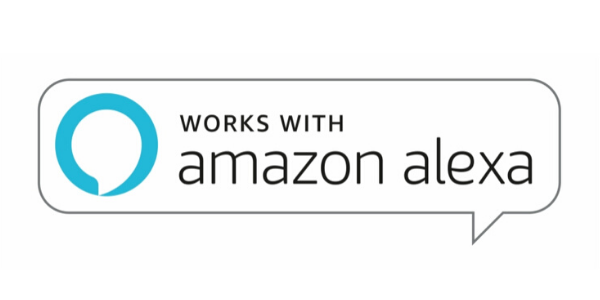
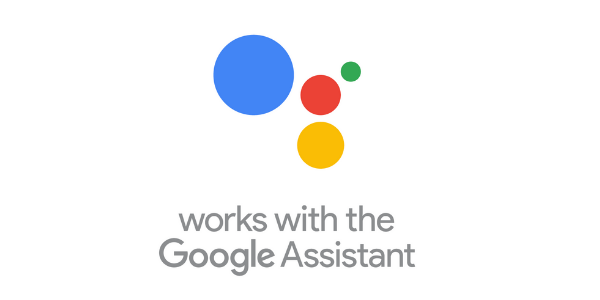
PRICING
The Voice Designer is free to try, but costs to publish to Amazon Alexa and Google Assistant. Check out our pricing here.
FREE
- Download the plug-in. Upload it to your WordPress Admin Dashboard and Build Your Voice App.
DEVELOPER LICENSE
- Buy an API key that allows you to use The Voice Designer on an unlimited amount of WordPress Websites. This allows you to build as many voice apps as you want. Perfect for digital agencies and large brands.
SINGLE SITE LICENSE
- Buy an API key that is good for one WordPress Website and One Voice Application that you can deploy to Alexa and Google Assistant.
